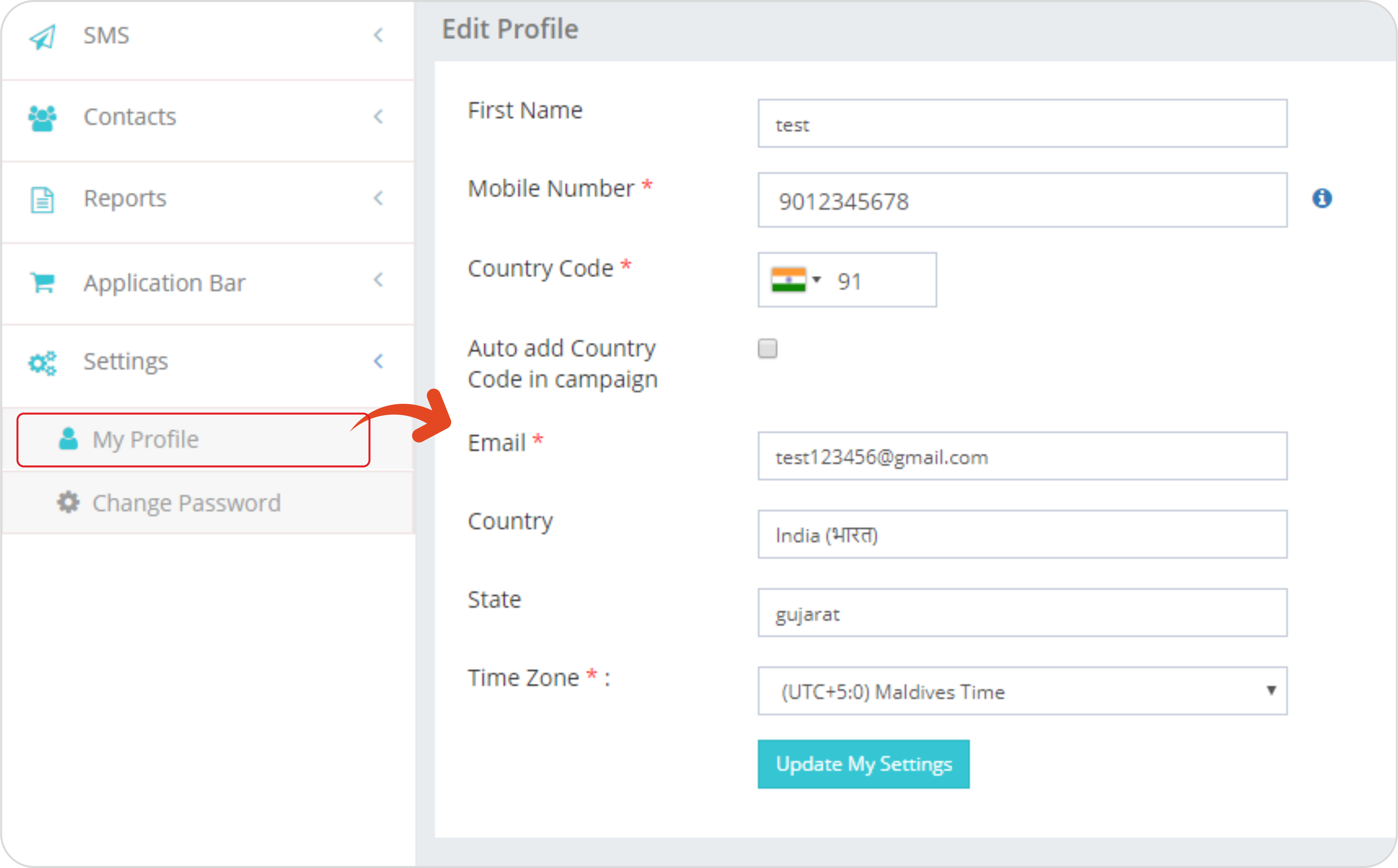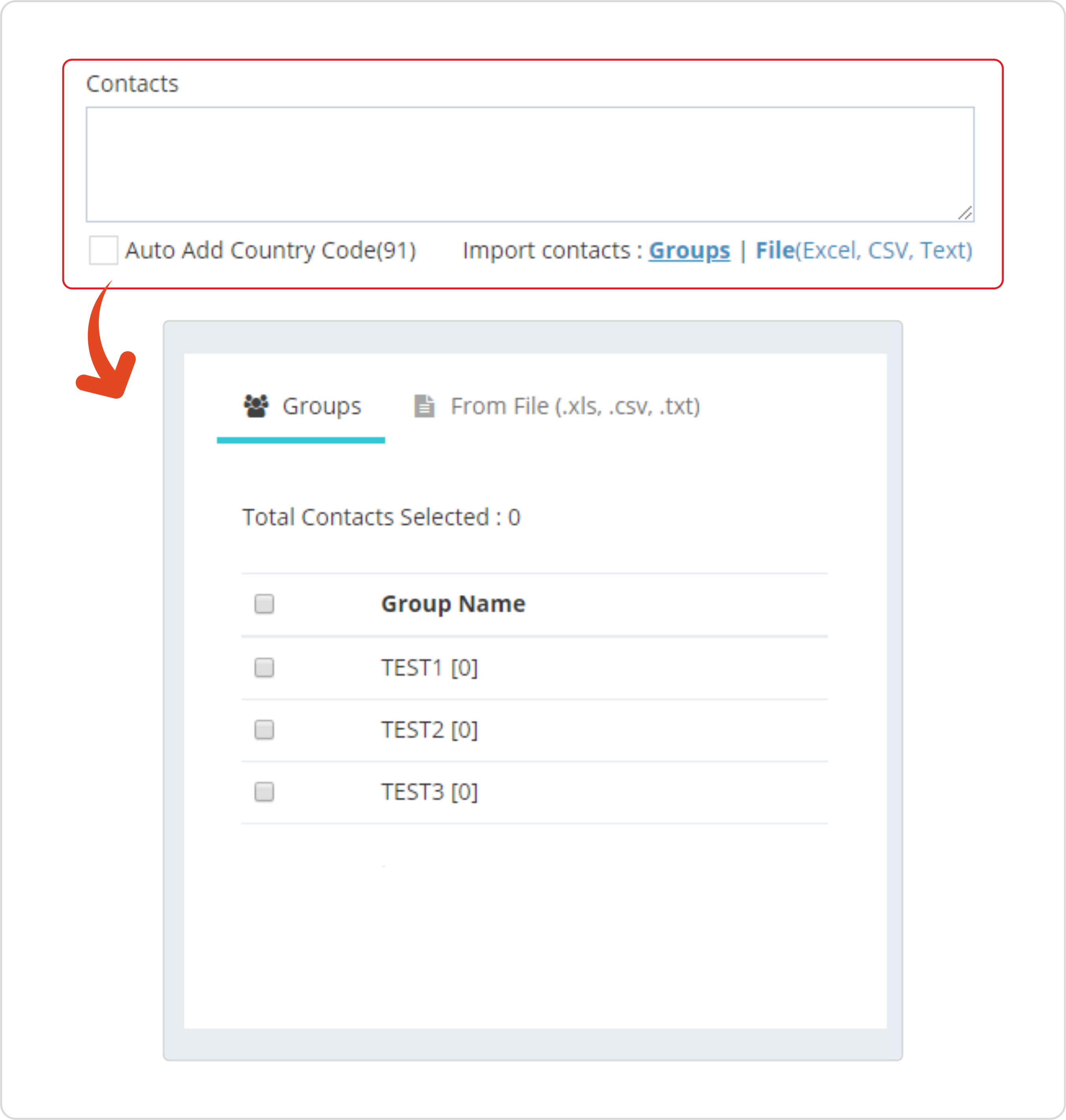
This navigation tab has option for choosing contact stored in your Groups or you can upload local Files having contacts.
Supported file formats are .xls,.csv,.txt. A link with sample of such files is available under From File tab. Similar menu/link (Import Contact) is also available under Contacts text box for easy navigation. Recommended max contacts upload including group and/or file are 100K.
You can also enter contact manually one by one or perform a copy paste operation in Contacts text box. You can enter comma separated mobile numbers.
Numbers can also be entered in row using enter button. A copy and paste operation from excel column is also supported. The moment changes the focus from the field, all such numbers are automatically formatted as coma separate. Recommended max numbers in textbox is 10K. Any higher value may hang your browser making it nonresponsive.
It is recommended that every number should start with a country code without (+). However we have provisioned an option to auto add country code by checking Auto Add country code check box. If your contacts are already prefixed with country code then make sure that this box is un-checked. Default value of this box is unchecked, however if you find it cumbersome to check this box every time you send SMS, you can go to Profile section and override the default setting to checked. (Image required from profile).