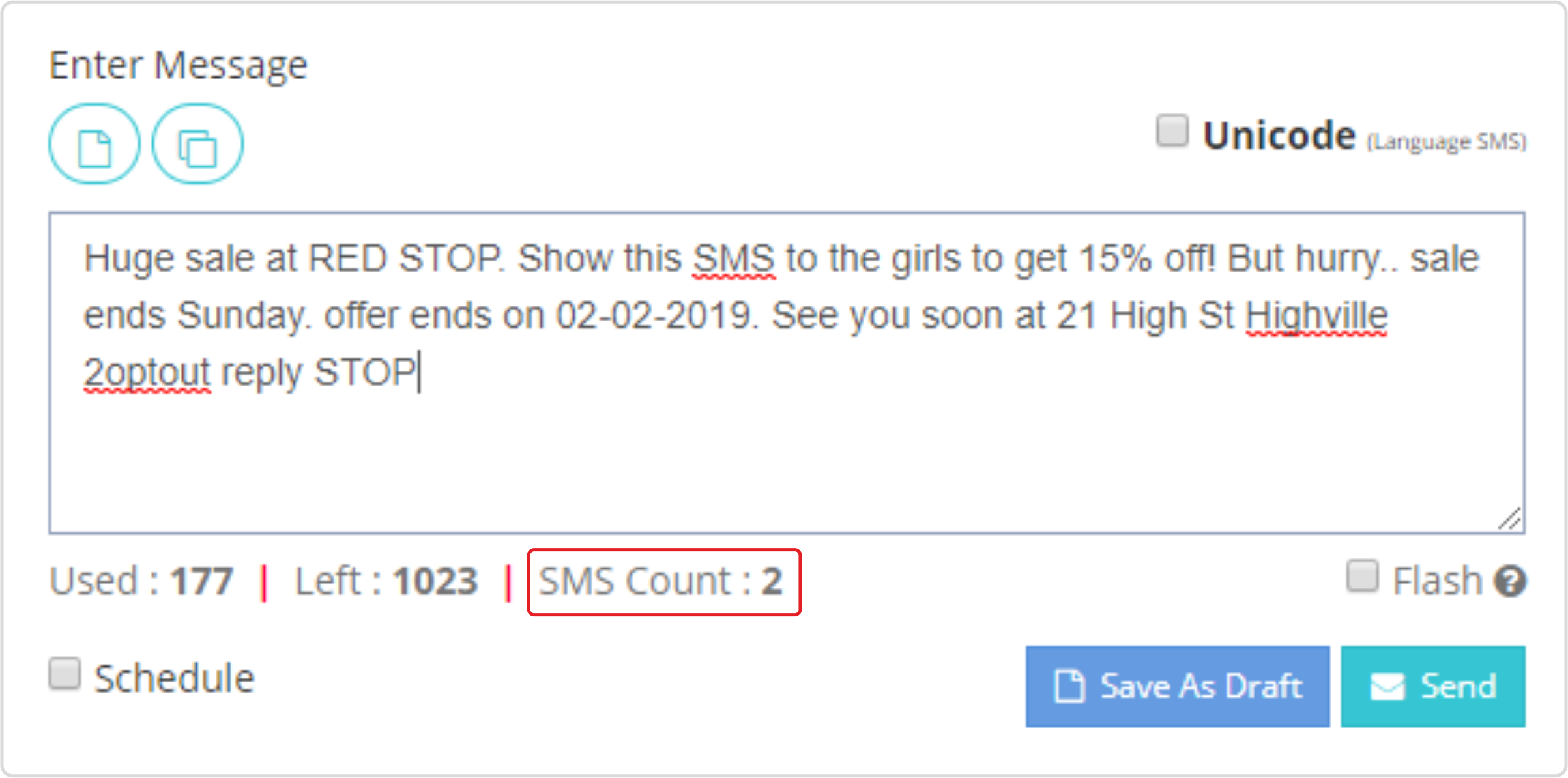
As soon as you click on the “Enter Message” text box, a navigation menu consisting of last 5 messages will appear on the right navigation. This feature is very useful for frequent messaging where content is either similar or needs only few modifications. A counter at the bottom of the screen will show you the length of the message and message count. Following table will give an idea on SMS count based on characters count and encoding:
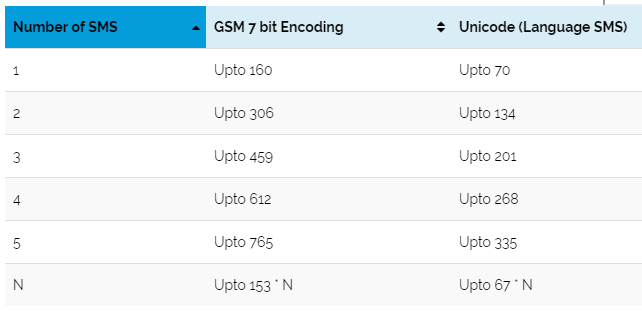
Must Read:- Such counters are just an indicative tool. Due to browser compatibility, encoding/code page issues, some time exact length of the message may not be accurate. If you have a very tight content nearing borderline of 159 or 160 characters, a slight mismatch in count may cost you extra money. You are always recommended to test your content on few numbers before triggering a large campaign. Cost of sending SMS can be checked from cost column in the report section (Image required). There are cases where you may be using feature of content replacement e.g TY is replace with Thank you for enquiry. Exact count/cost of such messages may vary in final submission to gateway.
You can select the content of your campaigns from existing saved draft or templates. Draft content can be edited before sending, however in case of templates only placeholders can be modified.
RESTRICTED TEMPLATE
Note: There may be cases where you can’t enter message text using textbox. Only way to create your campaign in such cases are to use Templates. By default it is not restricted, however, in specific cases, where there is a strict regulatory compliance in certain Countries, open template may be disabled in order to regulate the content.
FLASH MESSAGE
Default value of Flash check box is un-checked. If you want to deliver any message directly on the screen, you can check this option. Flash messages are not saved in mobile Phone, however in most modern handsets, handset manufacturers, provide an option to save flash messages.
You can optionally save any message as draft or even schedule your campaign to be executed on a future date. By default system will take the date time as per the time zone configured in your profile.
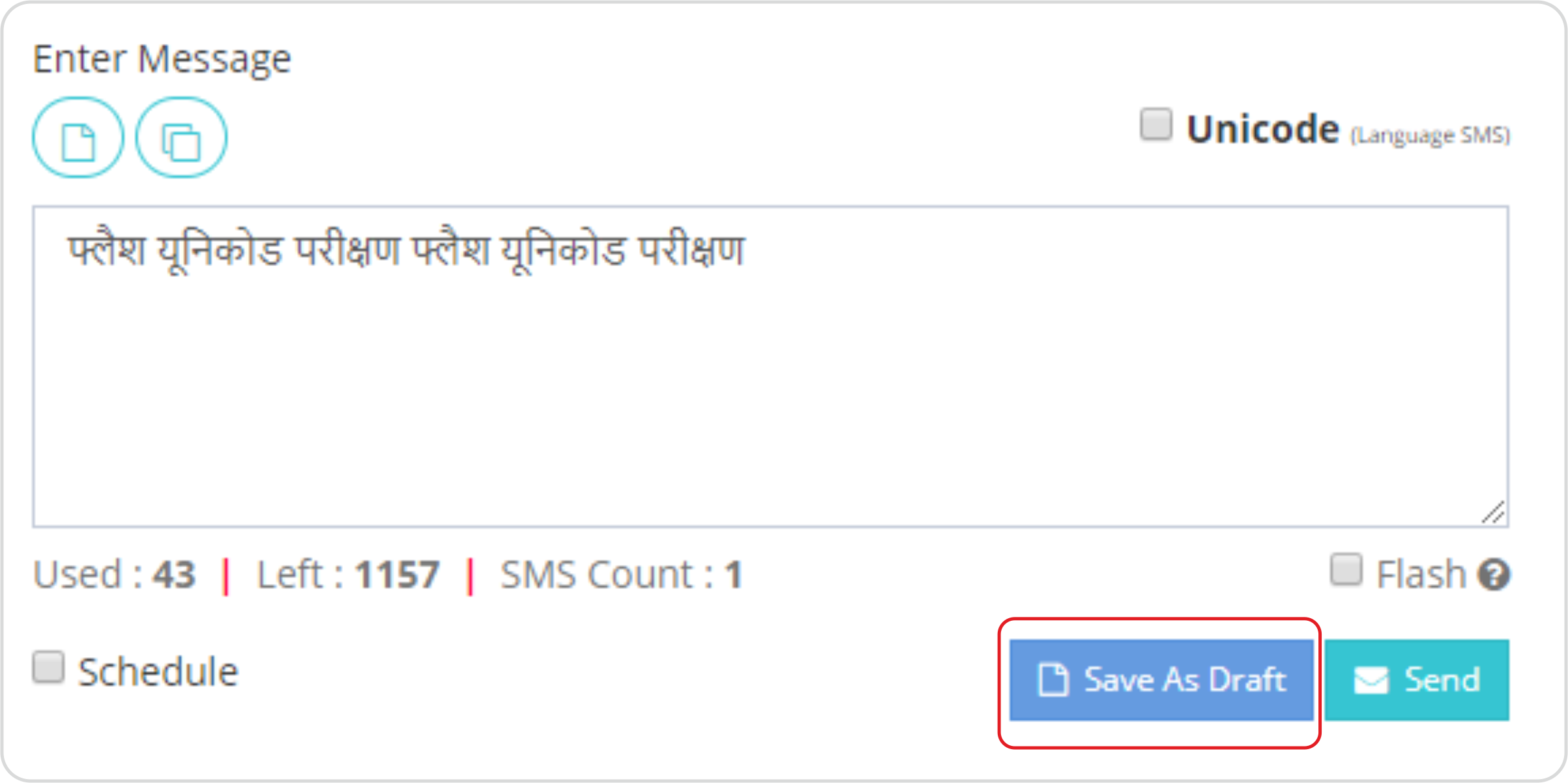
Scheduled messages, which are not already executed, can be modified from Report- My Schedule menu. (Image required).
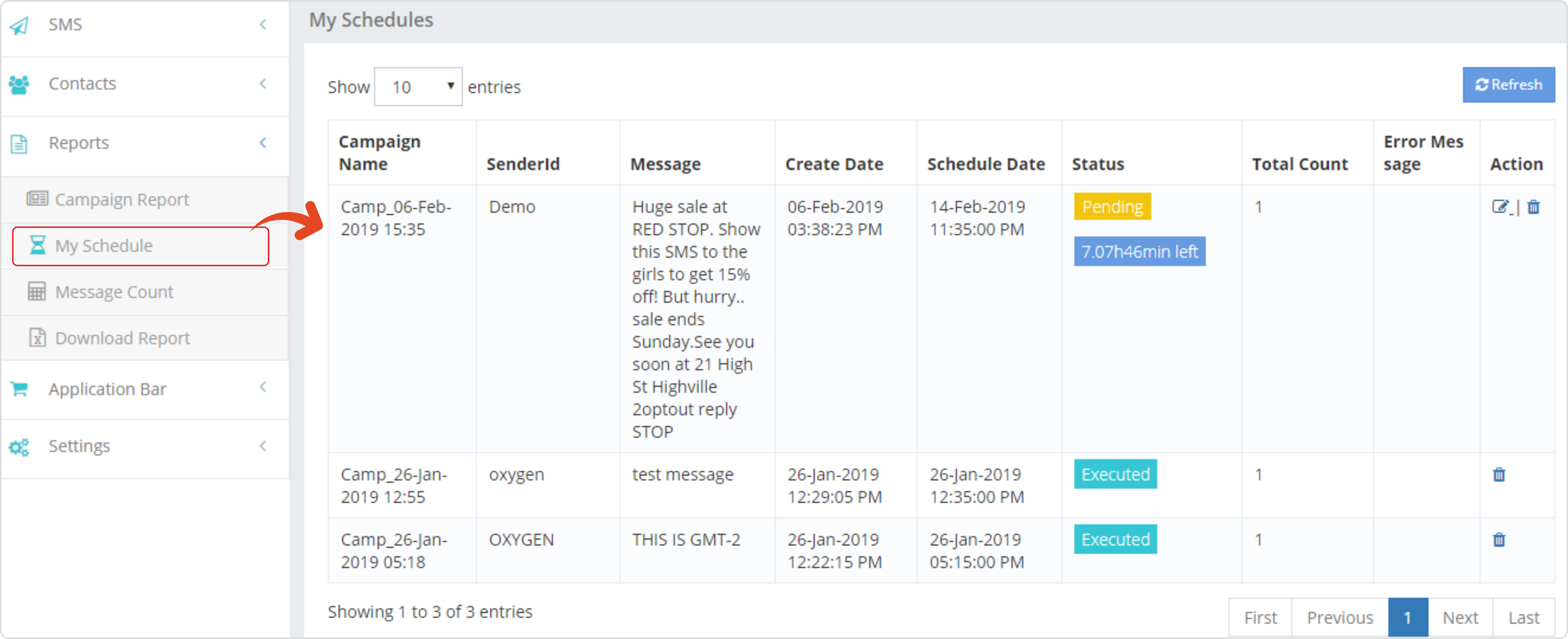
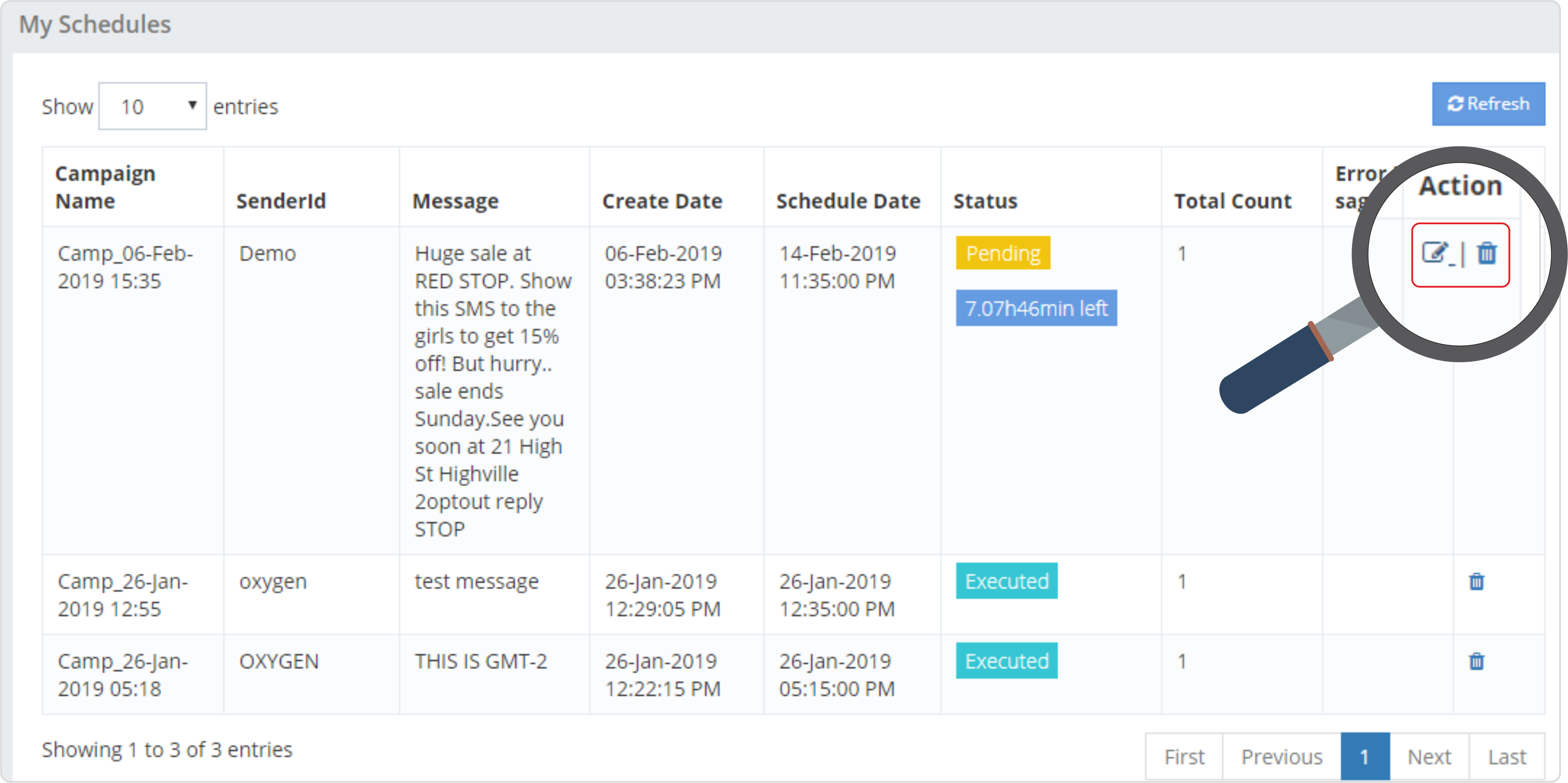
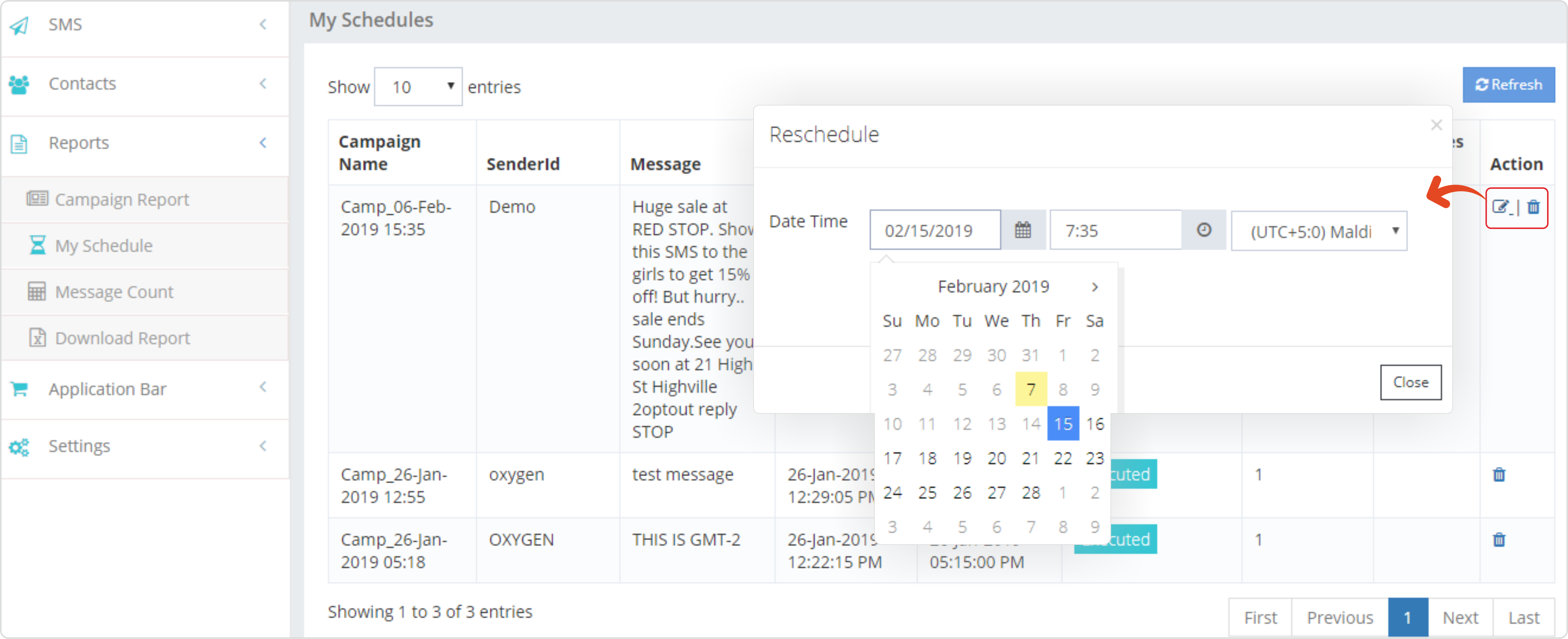
For Unicode message you can check the Unicode check box. Though the system is capable of auto detecting Unicode message, but an extra care is recommend.
Finally clicking on send SMS will show you a preview with its cost. In case you find any route is undefined for any particular destination, you can contact your account manager for same.