Campaign Report: Campaign report has two tabs showing Campaign View and List view.
Campaign view gives you consolidated list of a the campaigns consisting the list of all contacts grouped. List view will show you all the MT traffic irrespective of campaign.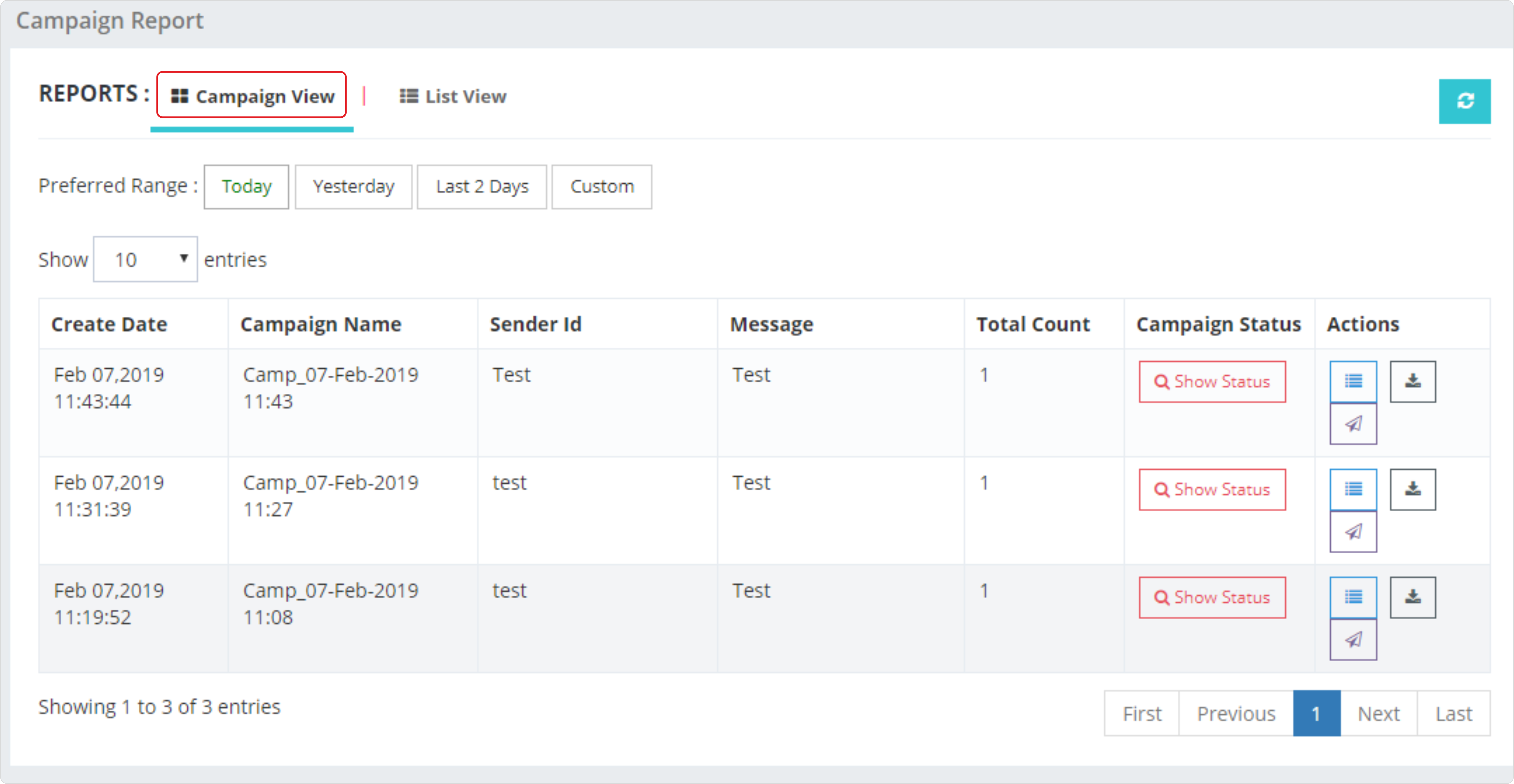
Both the features has its own significant.
Campaign view is preferred by bulk senders, whereas list view is the preferred choice for API users. In other words, Campaign, view is the consolidated grouped traffic of list view. Both views offer the functionality to set preferred range. Selection preferred range button is highlighted upon selection. You can also select a custom range. It may be noted that setting a higher range in custom selection may take some time. We always recommend downloading such reports from Download Report section rather than viewing online.
- Campaign Status: Selecting- campaign status button will pop up a window showing current status of the campaign. It will show total count and remaining count of the campaign. You can pause and resume a campaign from Action column till the status of Campaign is not completed.
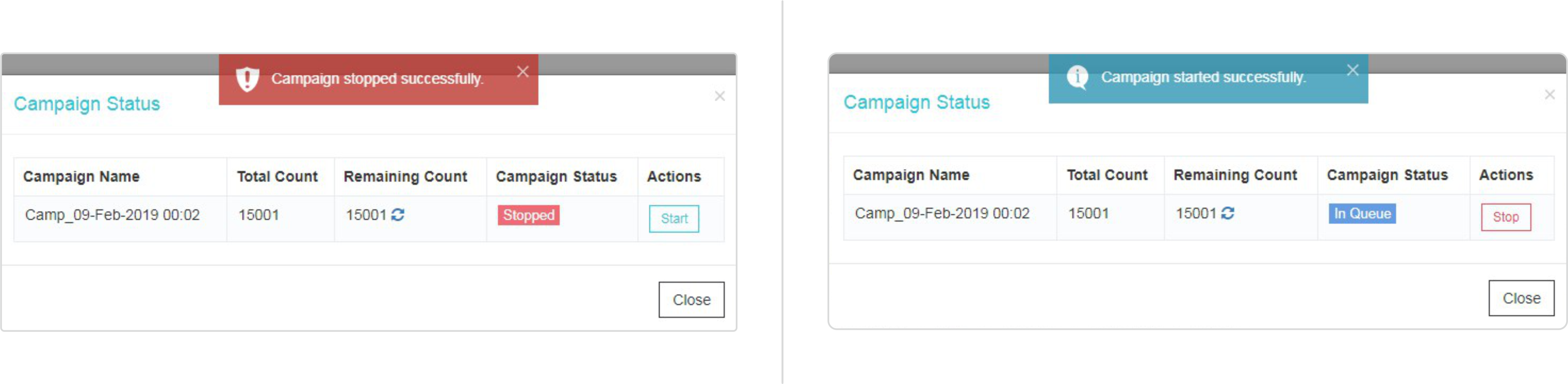
- Remaining count shows unpublished message. A zero counts means all the messages are published in queue. Once the messages are published in queue, it cannot be paused or cancelled. You can click on refresh button in remaining count column to see the live status of any particular campaign
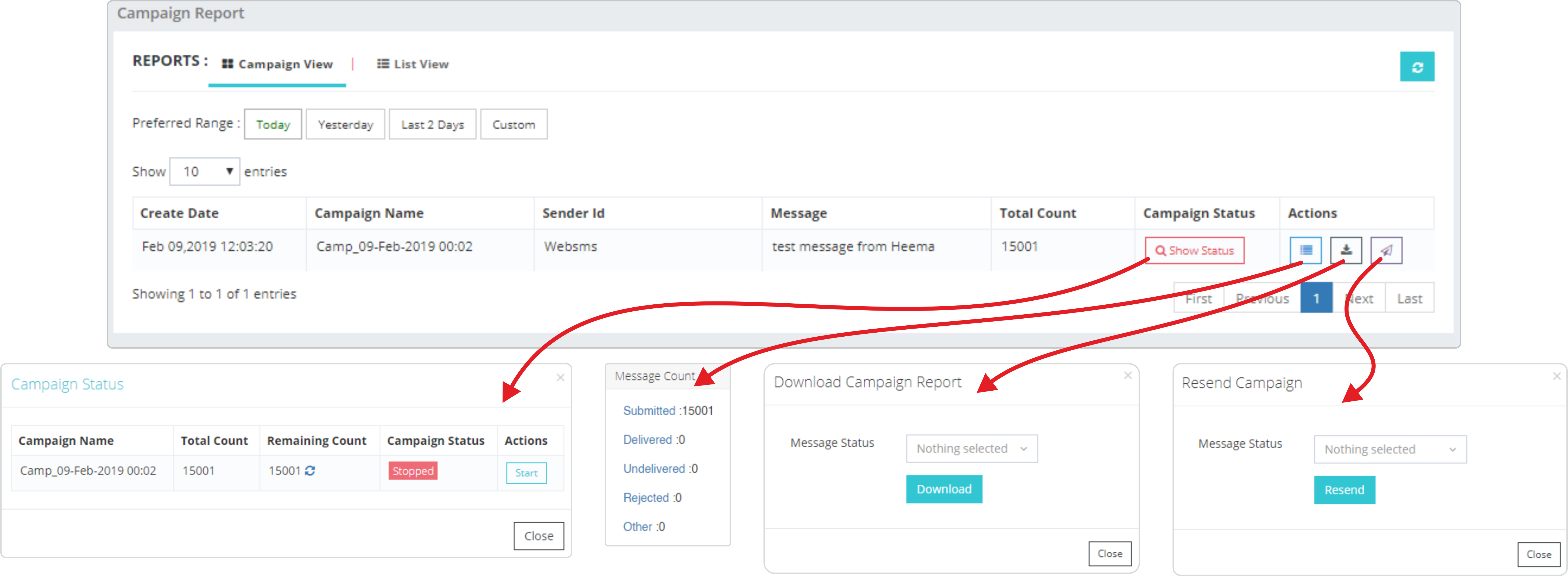
Action :
First item under action column, lists out message count summary. Details of status is explained below:
- Submitted: Message is submitted to Gateway/Provider and awaiting Delivery report
- Delivered: MT message successfully delivered to handset
- Undelivered: MT message can not be delivered to handset due to multiple reasons, check for error code in detail report to find the exact reason of non-delivery
- Rejection: MT message rejected by Gateway/Provider due to multiple reason, check for error code in detail report to find the exact reason of non-delivery
- Other: Any message status other than above mentioned status is considered in other category. This may include status such as Expired, Deleted, Unknown or any SMSC specific status.
Second Button in action menu show the option to download reports. You can specify various status filters while downloading.
Third button is for Resending the campaign. You can specify various status filters while resending the campaign.
Note: You can resend campaigns where are already executed in past. Any campaign which is still in pipeline or in queue will not be available for resend.