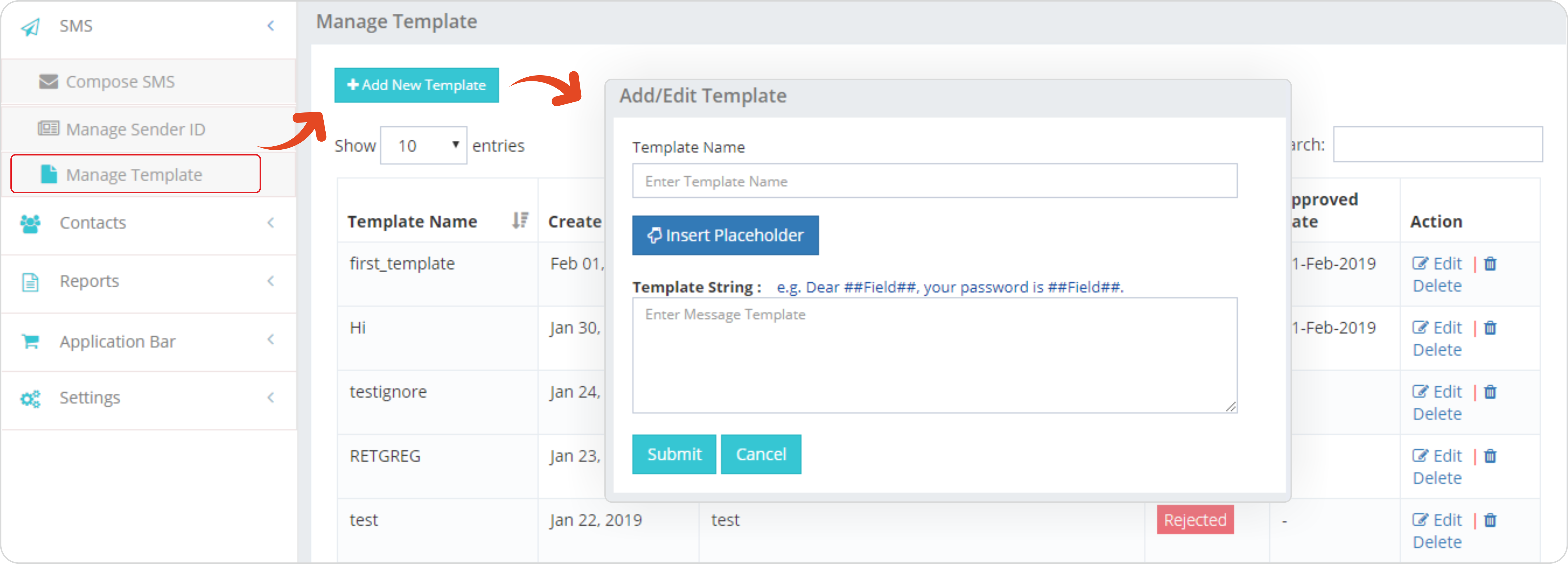
Enter a friendly name in Template Name text box.
Enter your text message in Template String Rich text box.
You can insert a placeholder (Placeholders are Editable portions in Template) by clicking on “Insert Placeholder” button. Place holder has a specific format and the area is enclosed between two double hashes (##). Anything other than the place holder will be fixed text and cannot be edited while sending message.
It is recommended having 70% of fixed text and 30% of place holders for speedy approval of templates. You can replace the keyword Field between placeholder with your own Keyword for better clarity. Example: “Dear ##Field##, you password is ##Field##.” and “Dear ##Username##, you password is ##pin##.” both are same and valid.
Once the template is approved, you can only edit placeholder portion of the template. In case you are using API, you need be very cautious. Even and extra space, coma or missing full stop may return into invalid template.