Manage Template menu will list out all the Templates on your account with their Approval status. In case your account is enabled for Open Template, you can skip out this configuration.
In order to create a new Template, click on Add Template link and box will popup as show in figure below 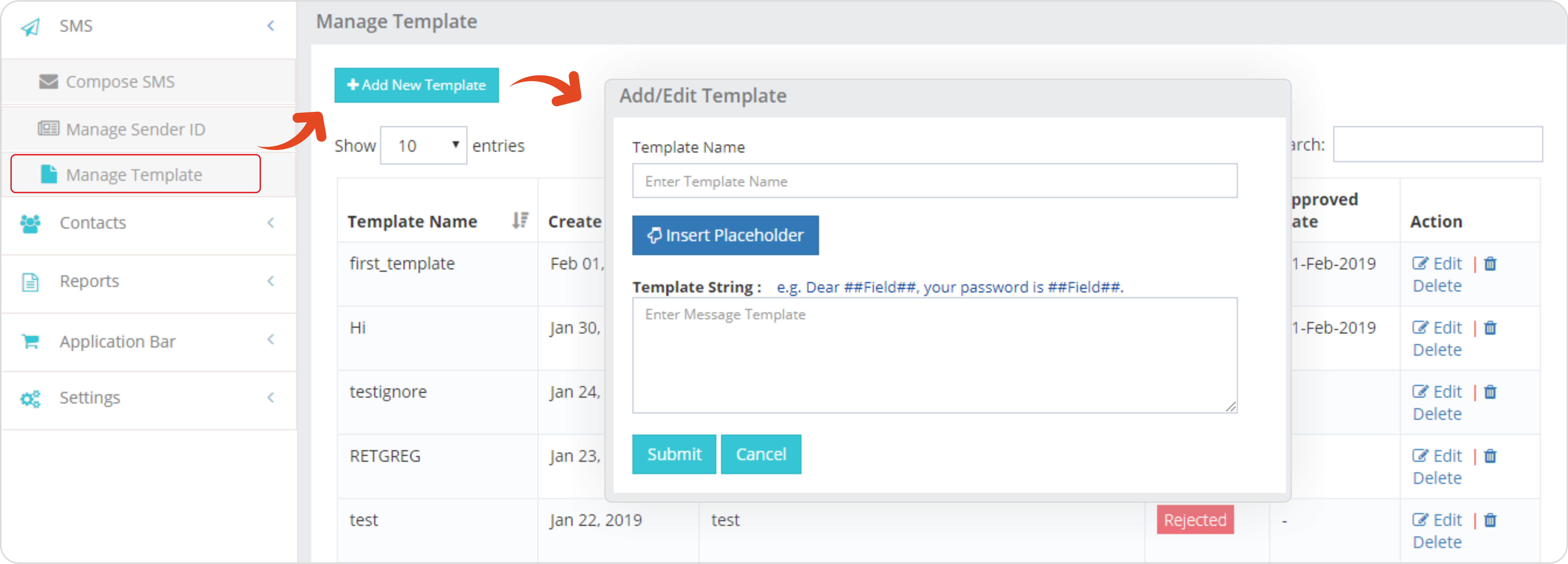
Enter the required Template, its purpose and optionally you can check it to make default. The only advantage of making a Template as default is that it will appear on the top of the drop-down list. This makes it easier in frequent messaging, using a particular Template. Upon submission, the status of the Template will be Pending and subsequently change to Approved once it is approved by the system. You can also see the approval date for al approved Templates. A search box helps you find a particular Template. Helpful if you have a long list.
You can easily delete a Template from Delete option listed under action menu. Edit option available under action menu helps you edit your Template.
Important:- Editing an already approved Template will change its status to Pending and will have to go through approval process once again.