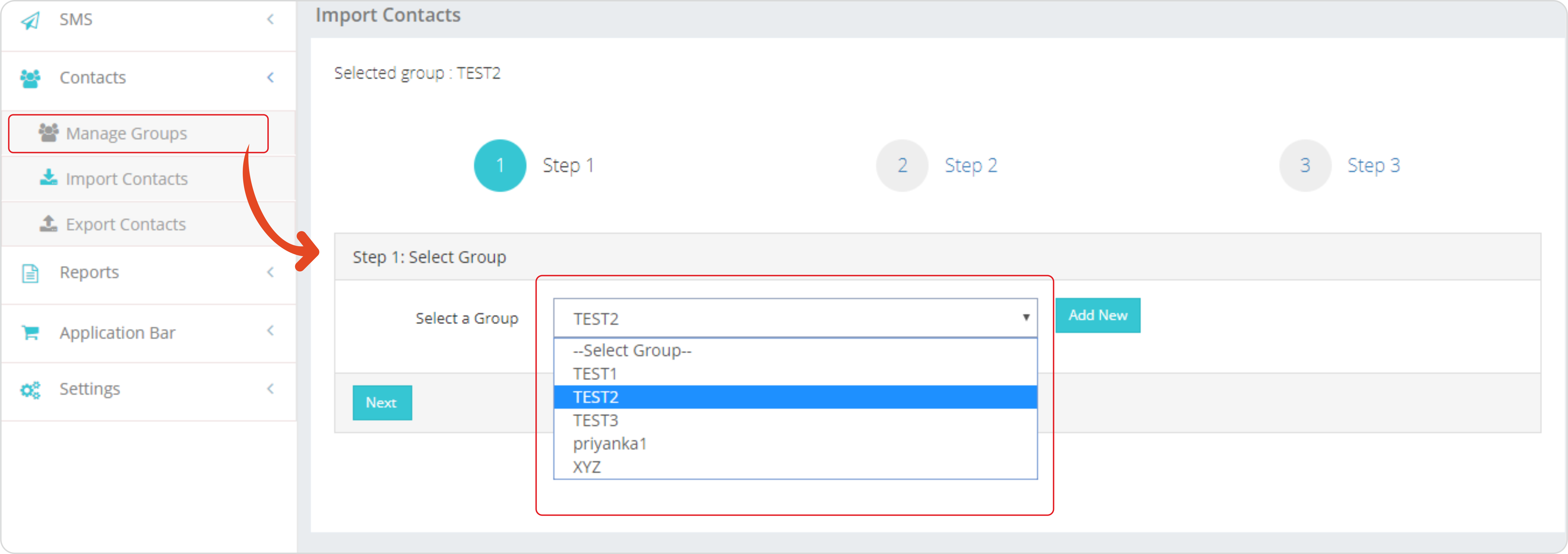
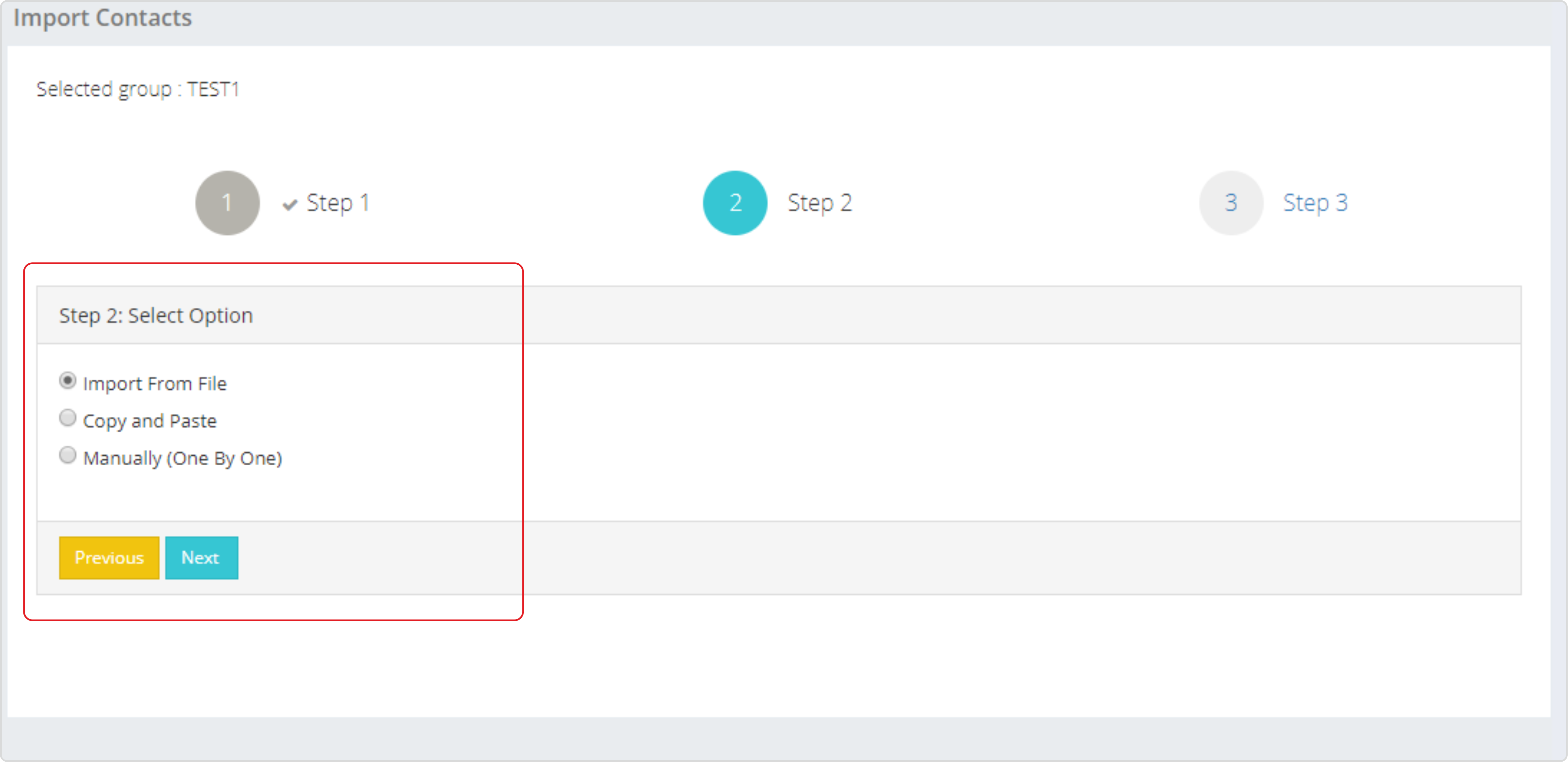
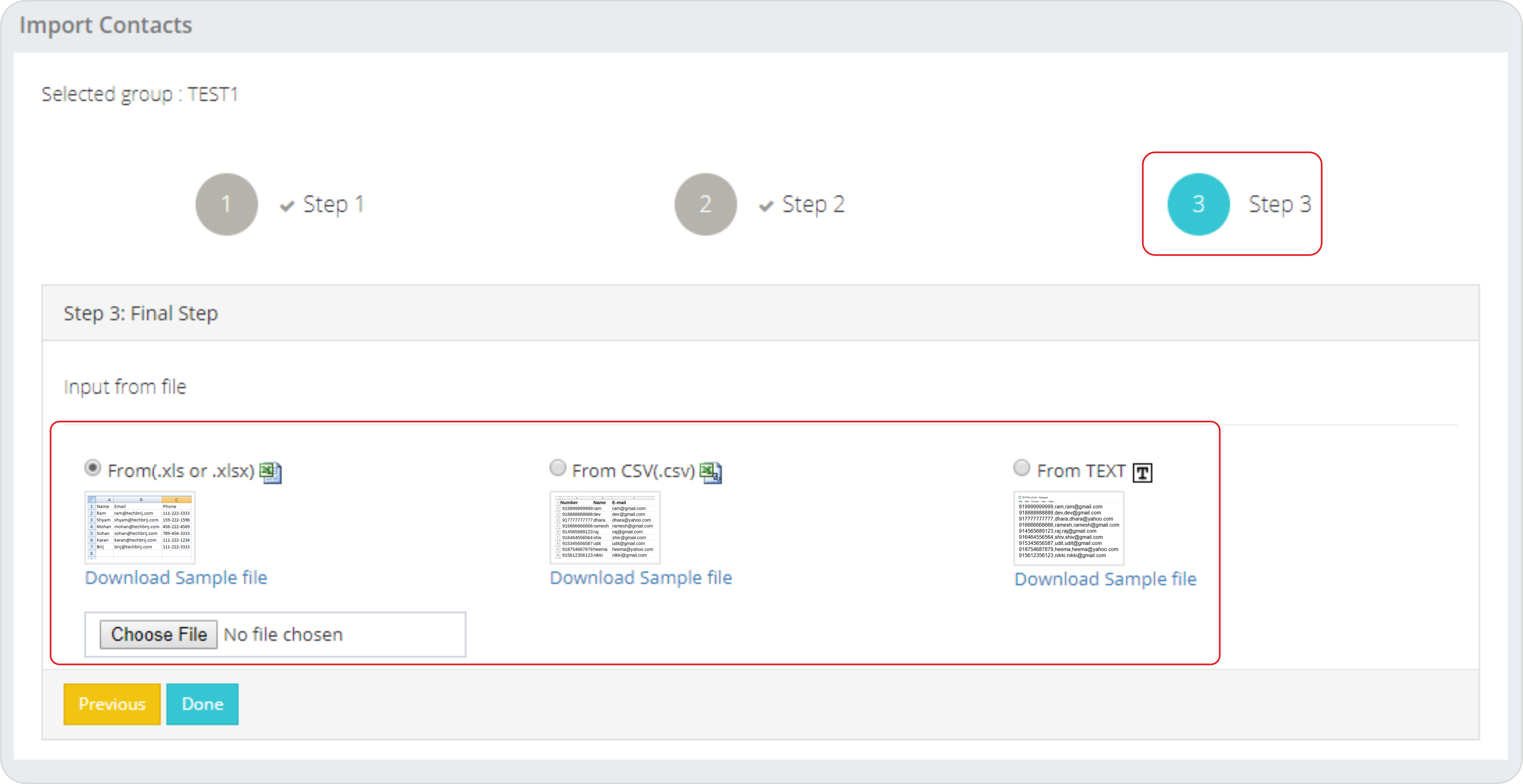
In first step, you select the group from the drop where you want to import your contacts. In second step you can choose from three different options, defining source of contacts or methods.
You can bulk import contacts from a file (xls/csv/txt) from your local drive or copy and paste contacts. A third option of importing contacts one by one is also available.
Third step will show you relevant option depending upon your selection in step 2.