User Management is divided into multiple Tab controls for better layout of controls.
Detail of every tab is explained in the following section.
Clicking on User Management ---> User Dashboard. This will take you to Manage User page. You need to type in the username in the search box and then click on View button (See in figure below).
The search box has intelligence feature which auto-fills the box in alphabetical order with matching records.
You can also add/create a new user account by clicking on Add New User button.
The following screenshot will give you an instant look and feel.
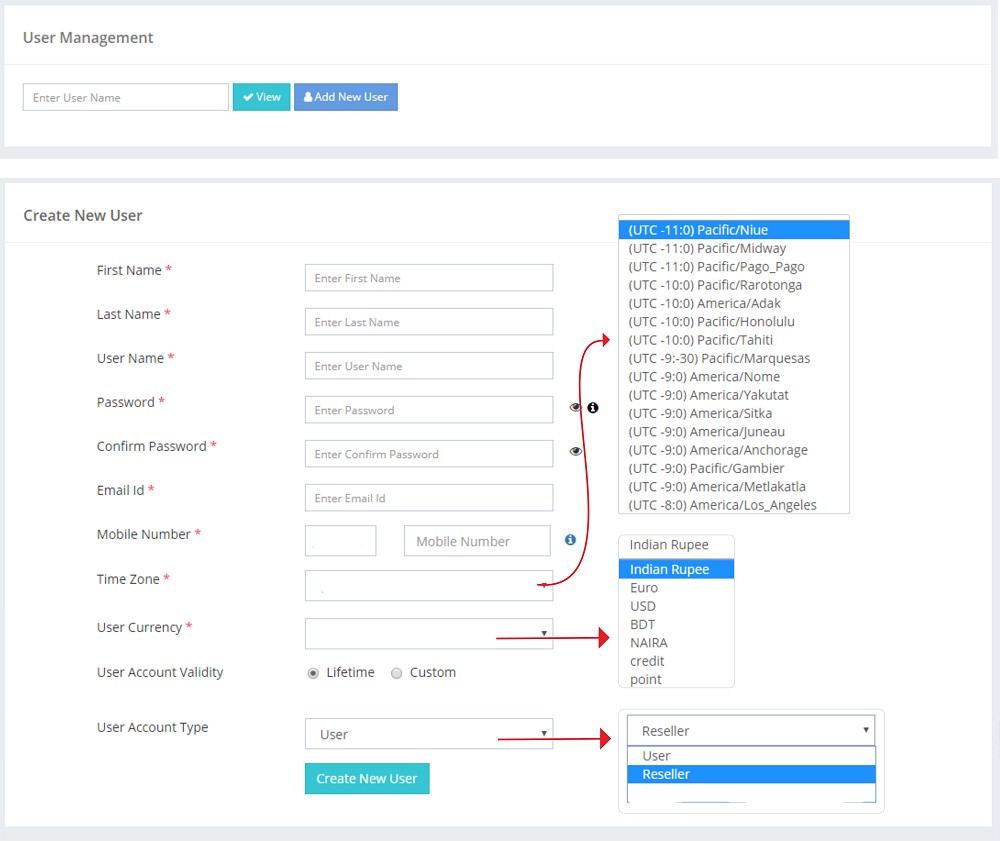
After your search is executed you can see multiple Tab Controls associated with the respective user account. Each Tab control is explained in the following sections.
You will see the following tab:
- PROFILE TAB
- API TAB
- ACTIVE SERVICES
- SENDER ID TAB
- TEMPLATE TAB
- MESSAGE DETAIL TAB
- CREDITS TAB
