To Set Manage Rate Template Click on
1. ADMINSTRATION --->Manage Rate Templates -----Add Rate Plan Template
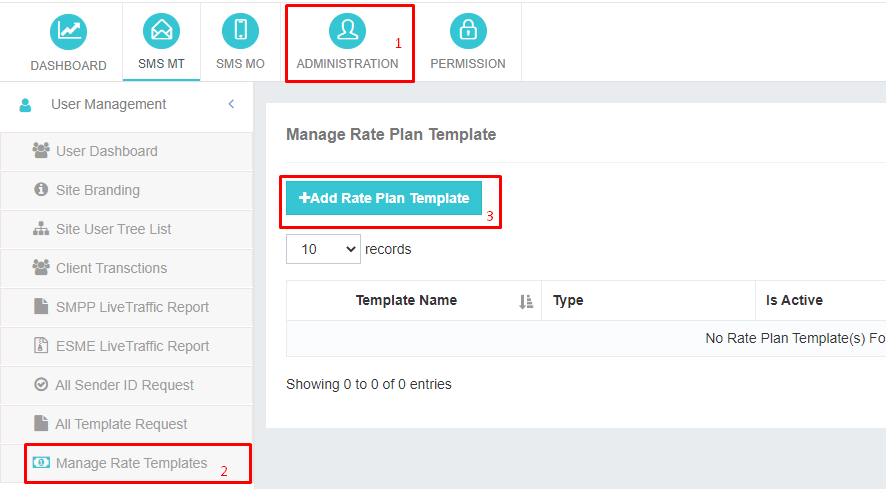
2. Enter any Name you want as Template Name, toggle "is Default" ON if you want this template to apply to newly created user accounts. Then Click Next
3. Under Prices Details Select "One By One" or "Bulk Upload"
Detailed List of Mobile Country Codes (MCC) and Mobile Network Codes (MNC)
4. If you select One By One (Recommended). Select the Country and MCC MNC you wish to assign price, Enter your Selling Price and Click Continue ----> Submit
5. To Add More Networks/Prices to your newly added Template. Click on the Eye Icon as illustrated in the screenshot below then Click on "Add New Network".
Select the Country and MCC MNC you wish to assign price, Enter your Selling Price and Click Continue ----> Submit.
Repeat this process until all desired prices and networks are added
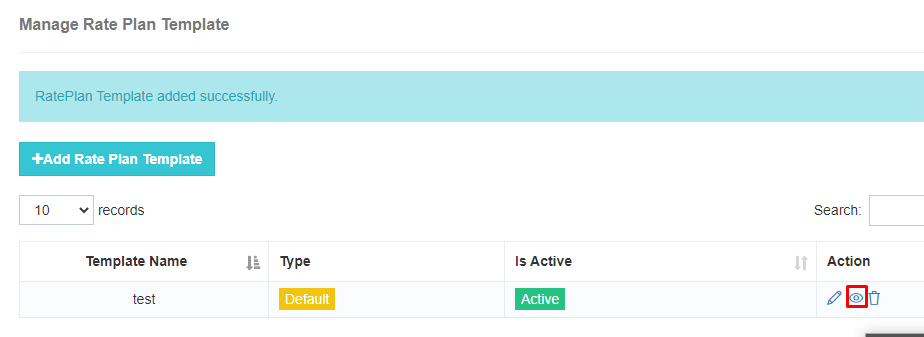
6. TO APPLY RATE PLAN TO USER, enter your user Management Area (Administrator -----> Site User Tree List ------> Click on User you wish to assign Rate Plan)
7. Click on "Manage Rate Plan Template"------> "Import Rate Plan Template"
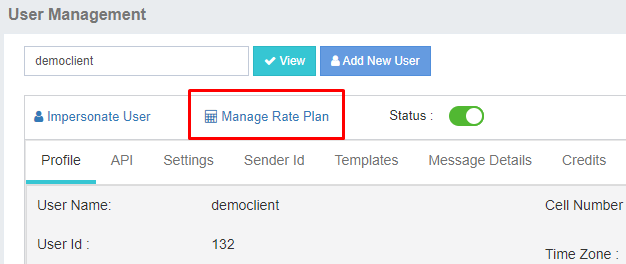
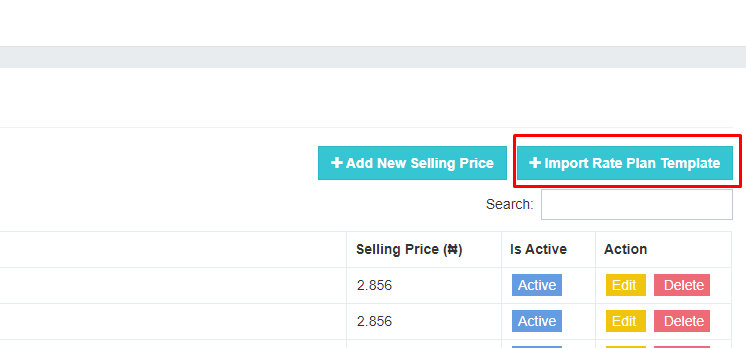
8. Select the Rate Plat you wish to assign to the client, then click Import